If you want to have your own local PeopleSoft installation, look no further. This post shows you exactly what I did to install PeopleSoft 9.2 / PeopleTools 8.58 on my Windows 10 laptop using Oracle VM Virtualbox.
This post will cover the following topics:
- Prerequisites
- Downloading the image
- Extracting the ZIP files and Combining
- Importing the OVM
- Accessing the PIA
Installing SQL Developer and Application Designer is covered in subsequent posts.
A little bit of background first. I had to re-image my laptop several weeks ago and have not had a local PS installation since then. So I decided to get Campus Solutions 9.2 Image 17 up and running last weekend. The laptop I’m using has the following configuration.
Processor: i7 4700MQ
RAM: 16GB
OS: Windows 10
SSD: 500GB
HDD: 1TB
Since Oracle started providing the VM images, installing PeopleSoft has become a straightforward affair. If you do not account for the downloading time, you can complete the full installation in little more than an hour.
Prerequisites
Before you get started with the installation, make sure to have a look at the prerequisites.
Virtualisation support
To start off with the process, let’s first enable virtualisation support.
This is done via the setup utility (press F2 while booting on Lenovo; might be different for other manufacturers) and is needed if you want to run a virtual machine on your laptop.
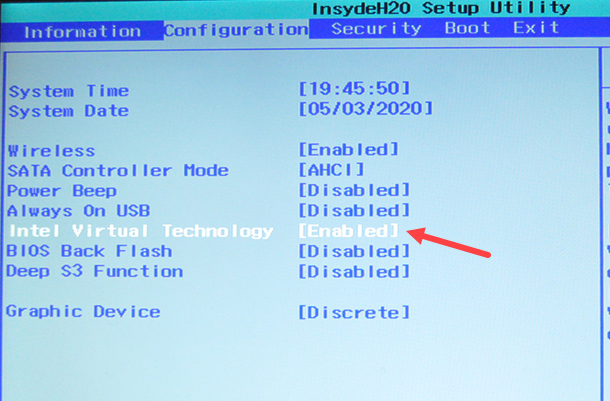
Oracle VM VirtualBox
This is the virtualisation software we will be using. It’s freely available for download from Oracle here.
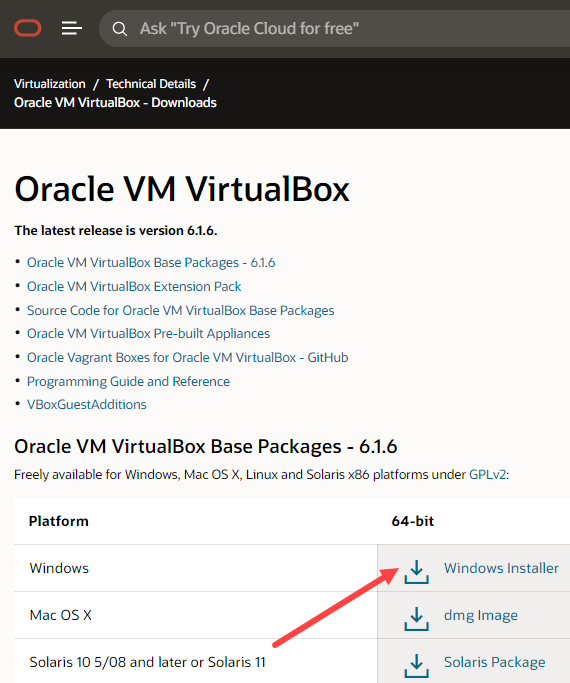
My Oracle Support Account
To access the PUM home page, you would be required to log in to MOS.
Hardware Support
You would need around 150 GB of HDD space to download, extract the zips and initialise the VM. After this is done, you may remove some files (more on this later) to recover space. You would also need a 64-bit processor and a 64-bit OS.
Downloading the image
Navigate to the PUM home page by clicking this link.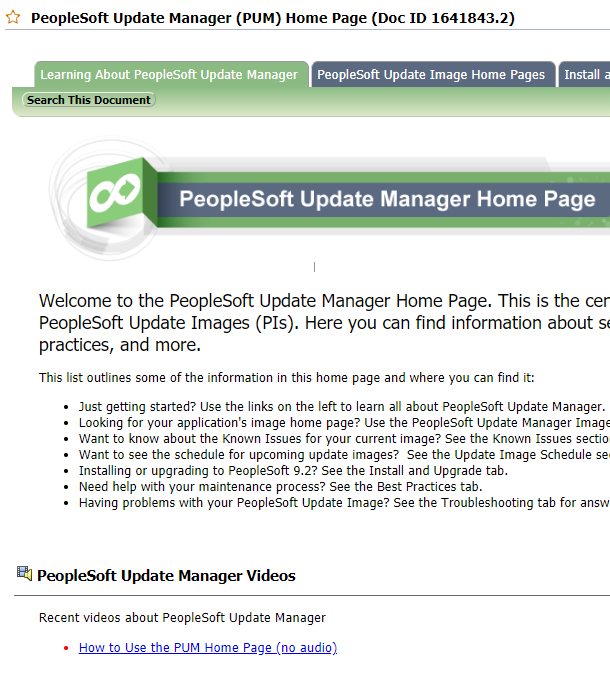
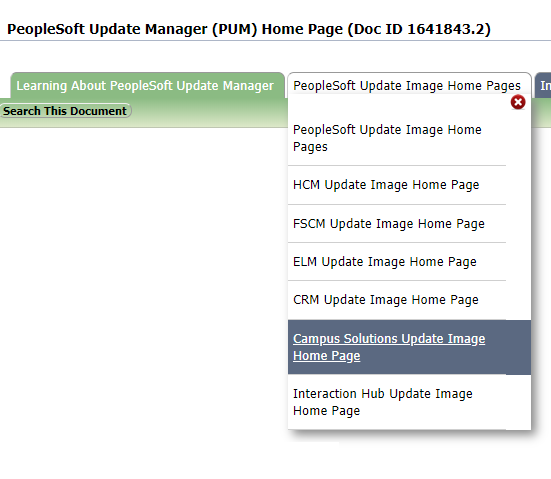
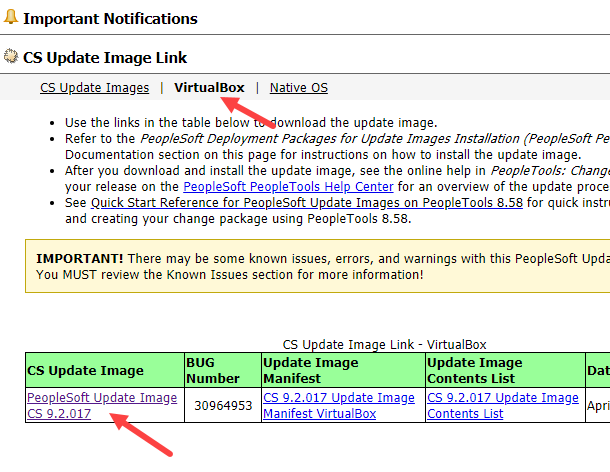
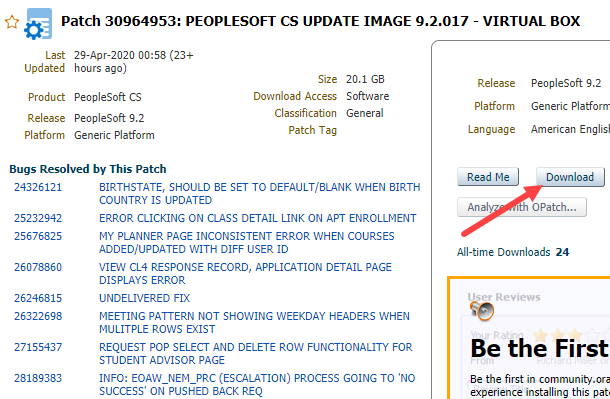
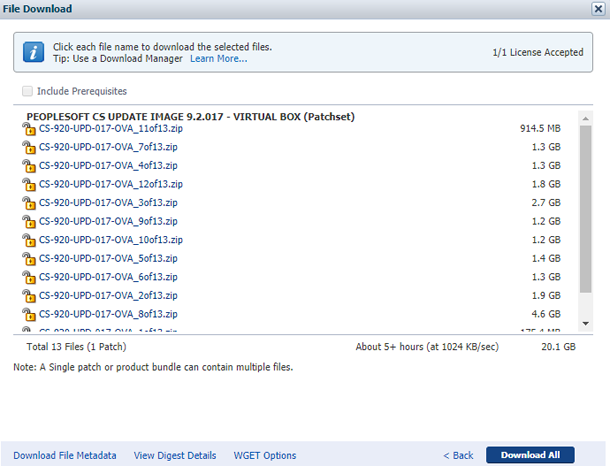
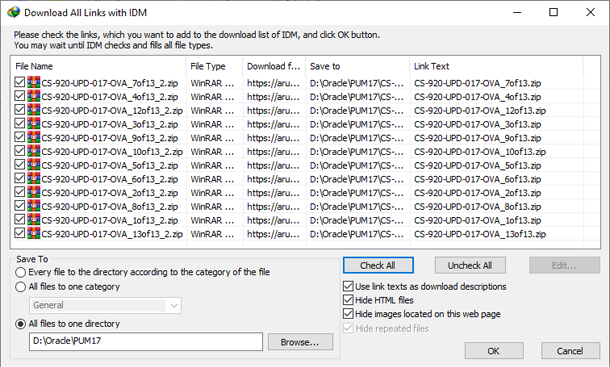
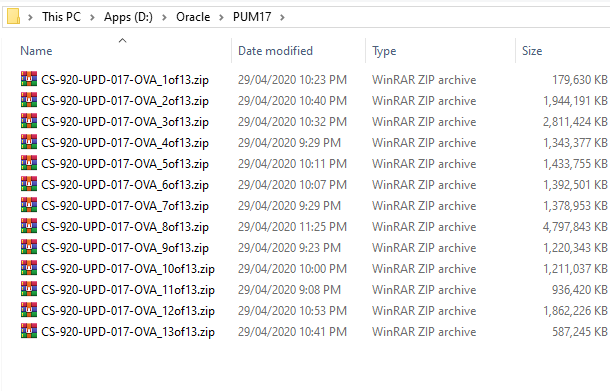
On the next page, you will see how these zip files can be extracted to get the OVA file and how to import it into VirtualBox Manager.
Click on page 2.


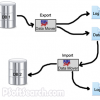










Thanks for this awesome step by step article. Tried doing it. Got stuck on the combining part
Hi Writankar,
Glad that you found the article useful.
Are you getting some error while trying to combine the files?
i like to know what must i write where it says findmo login: after that request a password
Hi Lunga,
The user is root and the password is the one you’d set in step 7.
thanks Rakesh wonderfully put together. i will try the tools one too now this is working
Hi Ram,
Glad to know that it was useful.
Please let me know if you get stuck.
Very useful article. Good job.
Hi Sandipan,
Thanks!
Glad that you found it useful.
Hi Rakesh, thanks a lot for the useful article. Its very clear and precise.
I have followed all your steps and installed Peoplesoft, Oracle client and People Tools. All are working very good but my peoplesoft is very slow. It is taking me very long to open a page. Please help me fix this.
I have tried restarting the system. Have allocated 2GB ram for the machine. My laptop config is:
8GM RAM, i5 processor, Windows 7 and 1TB HDD.
Hi Ravi,
Happy to know that the article was useful.
2GB is very low for the VM which could be making it slow.
Try allocating more memory to the VM
Hi Rakesh,
Even I also allocated 2 GB RAM for VM. What is your Recommendation. I do have my laptop with 8 GB RAM.
Regards,
Dharmendra Gohil
Hi Dharmendra,
I would prefer having 16 GB RAM on my laptop with 8 GB allocated to the VM.
If your laptop has only 8GB, try allocating 4GB to the VM and see how the performance is.
Hi,
I am facing below error while importing
FSCM-920-UPD-016.OVA file through virtual box.
Failed to import appliance + Could not create the imported medium ‘G:\VirtualBox VMs\FSCMDB-SES-854-16\FSCMDB-SES-854-16-disk6.vmdk’. VMDK: Compressed image is corrupted ‘C:\Users\Paritosh\FSCMDB-SES-854-16-disk6.vmdk’ (VERR_ZIP_CORRUPTED). Result Code: VBOX_E_FILE_ERROR (0x80BB0004) Component: ApplianceWrap Interface: IAppliance {8398f026-4add-4474-5bc3-2f9f2140b23e}
Please help
Hi Paritosh,
Your OVA file seems to be corrupt.
Open your ova_gen.bat file in a text editor and check if the ZIP file paths are correct.
After verifying this, try regenerating the OVA file and then import.
If this doesn’t solve the issue, you may have to download the files again.
Good job Rakesh…
Thanks Pratheepan.
Thanks for stopping by!
Hello Paritosh, were you able to solve this issue not being able to connect to the front end. II can ping the server at 192.168.56.101. I have the same issue????
Thanks
Charles
Hi Rajesh,
I am able to create .OVA and imported it in VMbox. The instance is also created and I can boot appserver / webserver using PSADMIN command.
However the front end PIA link is not working. I can ping the IP address from
VM but when I ping it from local machine it wont respond.
I am also not able to access 192.168.56.101 through network folder.
Please help.
Hi Paritosh,
You should be using the IP you’d noted down in step 11. If you hadn’t noted it down, fire up your VM, in it’s command prompt type ip addr and use the ip shown against eth0.
Hi,
I have regenerated the OVA file and imported it successfully through VM box.
I am also able to follow the above mentioned steps and can access Appserver/Webserver through PSADMIN command.
However the front end link is still not coming up. I can ping the IP address from VM box but not from my local machine.
Please help.
Hi Rakesh,
I have Install with the same step. I am not sure Is New Image has Run time Cobol also ? And can you give some Idea How to configure App Designer for VM Instance ?
Regards,
Dharmendra Gohil
Hi Dharmendra ,
I haven’t had a look at the new images.
I’ve covered the tools bit in this post.
Thank you for the great article. Is there a way to start psconfig to view and / or edit the app server and process scheduler configuration files?
Hi Mark,
This post takes you through installing tools – https://www.psoftsearch.com/install-peopletools/
You can then invoke the Configuration Manager.
You can use PSADMIN from the VM’s command prompt to manage App Server and Process Scheduler.
To do this, switch to psadm2 using the command sudo su – psadm2
Then navigate to the appserv folder using the command cd /opt/oracle/psft/pt/tools/appserv
Then you can invoke psadmin
Hi Rakesh,
Need one help,
I am getting, Connect your User Account
and Note to Approver
Support Identifier
when I go to your link provided.
I am not able to go on next sceen.
Can you please help.
Hi Pankaj,
Pl check with the person managing your organisations Oracle support.
He may need to approve your use of the support identifier.
Thanks for your response Rakesh. I got that information from office and apprvoal as well.
But I want to install PeopleSoft POrtal 9.1 or 9.2. Do we have any other link where I can see that reference or, I need to follow the same pattern that you showed in this artilce for FSCM?
Thanks in advance.
Hi Pankaj,
You can follow this article.
Establish a user profile that gives you access to PeopleSoft Application Designer and any other processes that you will use.
Peoplsoft local
Hi Rakesh,
I could see this download of PS has to be done using an login from organisation. Will oracle is allowing users to use the PS downloads for personal use?
Thanks
Uday
Hi Rakesh,
I am trying to install PeopleSoft in my personal Laptop.
Needed Support Identifier to proceed with Installation, can you help…
Thanks in Advance.
Thanks
Mayank
Hi Mayank,
Pl check with the person managing your organisations Oracle support, he would be able to provide you the support identifier.
Hi Rakesh,
After I downloaded the ZIP files, upon extracting the Part 1, I am not seeing any ova_gen bat file. What could have happened? Pls help.
Thanks
Hi KK,
It’s usually within the new folder that’s created when you unzip the file.
This batch file will then have to be placed in the same folder as all other zip files.
If this is not the case, please make sure that you’d unzipped the correct zip file with the name ending with 1of12.
I checked all the zipped files none of the files contains ova_gen.bat file. Can you help me with this?
Thanks
Hi Rakesh,
I hope you remember me from the time when we used to work together.
I am trying to install PS on my PC but unfortunately I don’t have the access to PUM using my Oracle Support account.
Any suggestion or alternative approach. I do have access to “edelivery.oracle.com” portal and can download PS tool and Application.
Hey Aman,
Long time man… I will email you soon.
Same here, Download option is disabled. Can you pls help with the dump.
Hi Rakesh,
Thank you very much for your step by step guide. However, can I install peoplesoft in my laptop with following config: RAM: 4GB, Processor i5, HDD 500 GB??
will there be any performance related issues arise if I install in my laptop?
Hi Pavan,
4GB might not be enough to run the VM properly.
HI Rakesh great article, is there any any way that I can access the db ? does this installation come with a default db? I’m completely alien to psft , my main purpose is to plug in this psft db as a source to Oracle BI Applications .
Thanks, Ravi!
I’ve covered the DB bit in this post – https://www.psoftsearch.com/install-oracle-client/
I installed this virtual box, please help me to on installing App designer steps.
Hi Rakesh,
Ashish here..
I have completed 1year as PSAdmin and tired of clearing cache in my office and want to explore more.
loved your post…
Could you confirm.. I on my laptop with configuration as 500GB , 2GB RAM Windows 7 ,
it will above work.??
Hi Ashish,
Your RAM might be too low.
Hi Rakesh,
I don’t have Support Identifier to create a Oracle account to Download required PeoplSoft file. Could you please help in providing the one.
Thanks,
Varun Goel
Hi Varun,
Pl check with the person managing your organisations Oracle support, he would be able to provide you with the support identifier.
How do I know which Image I am running?
Hi Rakesh,
Need a help, I would need to install PS 9.1/9.2 with PeopleTools 8.5x on a network server at my office, would you please let me know the steps and what files to be downloaded from eDelivery site. I want to use MS SQL Server as backend. Please help me to get this. email me with all the information.
Thank you.
need help – i am having issues with cobol programs erroring out. does it require recomplie on the vm virtualbox env. I that is the case can you give some guidance. thx
Hi Rakesh,
Can i install peoplesoft on windows 10 OS ?
You sure can, Vipul.
HI!
i am not getting ova file after extract the fscm zip file
any suggestions please
Hi Harish – I’ve updated the who post for the latest Tools. Please have a relook.
Hi Rakesh,
I didn’t see any ova_gen batch file on any zip files so that I can’t generate the OVA file..
btw, I downloaded the Campus Solution 9.2 for Virtual Box.
thanks in advance
Hi JC – I’ve updated the who post for the latest Tools. Please have a relook.
Greetings Rakesh,
I did run into difficulties; but thankfully I’m up and running smoothly.
I’m learning all about the new AWE; and wondering about the steps to get emails up and running.
Any information you have would be greatly appreciated.
Thomas
Hi Thomas,
From memory, I didn’t have to do anything to get emails working.
Just that my VM’s network adaptor was set to Bridged network adapter.
Cheers
Rakesh
Hi Rakesh,
The link to download the ova doesnt work . Is that something we need to pay for the software? i am new to it . Can you please guide me if any free software available and the link . Domo mode also should be fine.
Rakesh i tried the same way for HCM but after downloading all zip files . I extracted the 1st zip file but couldnt get nay ova bat file. Could you please help
Hi Abhijeet,
The installation process has changed since this post was written – will update this soon.
Hi Rakesh,
I have downloaded all the winzip files from Oracle , however when i unzip the first file , i do not see the ova_gen.bat file. Can you please suggest what must have gone wrong
Thanks in advance
Sujith
Hi Sujith – I’ve updated the who post for the latest Tools. Please have a relook.
Hi Rakesh,
Do you have instructions on how to install ELM 9.2 or HCM 9.2?
@India – I’ve updated the post for the latest tools.
The process is similar for other applications.
Bonjour, svp pouvez vous m’aider !!
qd j’ai essayé de se connecter a l’adresse IP il m’affiche le serveur d’application est eteint et j’ss pas qsq je dois faire sttp
Bonjour Benamar!
I’ve updated the post for the latest tools.
Are you still having the issue?
Can’t locate the ova_gen.bat file. Could you help?
@Deepak – I’ve updated the who post for the latest Tools. Please have a relook.
Hi,
I tried to download peoplesoft FSCM and HCM on my laptop. Followed all your steps till T. However, even after modifying my host file, I am unable to access PIA. Could you please help me?
@Shree
What error(s) are you getting?
Are you using the right IP in the hosts file?
SSH in as psadm2 – Fire up psadmin and check if the domain is up.
Hi, thanks for your reply. Currently i have only installed peoplesoft using steps on this page. I have correct IP in host file.
Do I need to install peopletools right away before I test PIA?
@Shree
You don’t need to install PeopleTools to use PIA.
Below is error message:
This site can’t be reached192.168.56.103 refused to connect.
Try:
Checking the connection
Checking the proxy and the firewall
ERR_CONNECTION_REFUSED
When I ping above IP from my local machine, I get response back.
SSH in as psadm2 – Fire up psadmin and check the logs to see if it has any errors.
Hi Rakesh
I’m installing HCM 9.2 in my laptop which has 4gb ram.
I’m able to do installation till the step
Downloading the DPKs into VM:
It loads for around 30 to 40 mins post to which Im directed to a Page in virtual box which contains below message:
Oracle Linux server 7.8
Kernel 4.14.35-1902.301.1.e17uek.x86_64
HCM login:
Password:
I tried installing multiple times ..I’m getting this page only instead of the next step
Validating the DPK in the VM:
Please help.
Hi Rakesh
I meant to say it is not asking for pum installation type or any of password..is this the actual behaviour of latest pum image?
Directly I got the login screen in vm after the step: Downloading the DPKs into the VM:
Hi Durai,
I don’t think this is normal.
It could be that the installation was aborted midway.
Are you able to login as psadm2/0racle and launch psadmin utility?
Hi Rakesh,
Thanks for the reply.
Im not sure about launching ps admin utility as you mentioned.
I’m just following up with the steps you mentioned.
I suspect the problem is with the memory
, I would need to upgrade my laptop memory from 4to 8GB.
Hi Rakesh.
I upgraded my RAM and was able to install successfully. Thanks for this article. Helped very much.
Can u please tell how to get the output path and file transferring..
Do we need to use tools like winscp?
Hi Durai,
Glad that you were able to install it successfully.
Happy to be of help.
I use MobaXterm for SSH.
It also supports drag and drop.
Cheers
Rakesh
My HP laptop doesnt support UEFI framework. Still can i go ahead on this installation?
Thank you.
@Jay
UEFI is not a requirement.
This installation was carried out on an old laptop with BIOS.
Hi Rakesh,
Its really very good article. Even i would like to try the same in my laptop, but unfortunately, i don’t have access to MY Oracle Support to download the files. Is there an way for me to get those files for installation ?
It would be great if you can help me .
Hi can u pls help to find systemroot folder to add the host name that you mentioned in the last step.
Hi Elsa,
Press Windows Key + R
Paste this – %systemroot%\system32\drivers\etc\
And hit OK.
Hi Rakesh, First, greatly put together. I was able to finish the installation by My app server is down. I am logged in as root and cannot start the psadmin command, Any advice, thanks Nick
@Nick
Thanks!
I’ve seen this happen when some password criteria weren’t met and the installer couldn’t set the entered password.
Unfortunately, no warnings are shown in this case.
Do you think the password criteria mentioned here was adhered to?
Hi Rakesh,
I completely done vm creation as per your instructions.But in the end I am not able to access the UI as expected below url
http://cs92dev.psoftsearch.com:8000/ps/signon.html
Hi Rakesh,
Thank you for step by step guide. I was able to install fscm 9.2, but PIA says system is not available and app server is down. and I am not able to start the APPDOM domain. its giving below error message.
TMADMIN_CAT:196: ERROR: The boot mode is only available on the MASTER processor
please suggest the way to fix this.
also when I am trying to install the tools, the .bat file from cleint_tools is not doing anything. Could you please help me to fix this 2 issues.
Hi Rakesh,
Please help.. I’m stuck in the last screen in your page 3. I’m at the root login prompt and manage to go in but what is the command after that so I can proceed to your page 4. Do I need to do additional command at this stage? I’m stuck.
Thanks in advance. Please advise.
Best Regards,
Uri
@Uri,
If you are the end of page 3, it means that the setup is complete.
You may go to page 4 and follow the instructions there access the PIA.
Hi Rakesh,
Is the host file to be updated the one in VM or my local drive? Also where do i put the URL since SHELL OVA has not URL input.
@Uri
The host file being referred to here is the host file on your windows machine (not the VM)
Thanks so much Rakesh, will keep you posted.
Hi Rakesh,
I have updated the host file in my windows machine under Ethernet adapter Virtual Box Host-Only adapter using the preferred IPV4 adapter entries. But still getting establish error. I noticed that DCHP Enabled is set to “no” does that matter? here is my URL entries http://cs92su.uri.com:8000/ps/signon.html
Appreciate your assistance.
Thank you very much!!!
@Uri – If the IP set during installation is a valid one, having DHCP set to no doesn’t matter.
Hi Rakesh,
Thanks so much for the article. I’m new to peoplesoft and trying to learn Campus Solutions. I followed your instruction and manage to install. I have a question. What userID/password will I use in this Campus Solution PIA? I tried PS/PS but failed.
Thanks!
@CelTess – For Campus the Userid would be PS.
The password would be the one you had set during installation.
How to identify the http port and the PIA site name? I tried to access the link (http://cs92dev.psoftsearch.com:8000/ps/signon.html) but it failed. The error says “This site can’t be reached”. Please tell me what is the problem?
@Rhyan – Was the host file entry made?
How to connect to peopleSoft from the other machine?
@Johna – You need to take care of 3 things to access PIA from another machine.
1. Your VM’s network adaptor should be set to Bridged Adapter so that it can be accessed from the network.
2. The connecting machine should be in your network
3. The connecting machine’s host file should also have the entry discussed at the beginning of page 4.
Hi Rakesh,
I’m happy with your assistance in the installation and its working fine. I have a previous installation on 8.55 on my other laptop and want to discard it as yours is latest. I data moved all my data from that intending to import it to my new CS system. When I did, the import said it’s successful but when I check from the backend, nothing was copied in all the tables I imported. Did I miss anythinng?. Please advise.
As always, thanks so much.
Hi Rakesh,
Doing some research, I figure out my issue data miving my data from previous tools version. I guess just mentioning your name light-up my ideas.
I’m looking forward for your next post as you help us a lot. Please consider Fluid Development, REST/SOAP, AWE and IB in your next topic.
All the best and keep posting.
Hi Rakaesh,
Your document is very useful. However got stuck after entering the option PUM in the virtual box import process mentioned above. Getting DPK deployment failed message. Please help how to resolve this.
Hello Rakesh,
I am getting error message after last extraction, how i can increase space
Checking if the VirtualBox Software is Installed on the Windows Host: [ OK ]
Checking if the VirtualBox Default Machine Folder has Enough Free Spac[FAILED]
Hi Rakesh,
Very useful article. With the help of your article, I could install PS HCM 9.2 application, Peopletools 8.59 and SQL Developer.
I was even able to access PS HCM PIA. However after a day, now it’s showing ‘System is not available’. I suspect App Server is down.
Could you please help me in understanding how to bring up App Server. Thanks much.
@Ganga
Glad that you found the article useful.
It could be that the ip assigned to your VM has changed.
You can check this by hovering over the network icon on the VM or using ifconfig command.
If this has indeed changed from the one that you noted down during the installation, you will have to change the following spots to use the one that is assigned to the VM.
tnsnames.ora file on your laptop (C:\oracle\product\12.1.0\client_1\network\admin)
Host file on your laptop (C:\Windows\System32\drivers\etc)
Host file in guest OS (within VM /etc/hosts)
You can then configure your router to assign the same IP each time the VM tries to request one (provided you are using DHCP).
This will ensure that the VM has the same IP always.
Pl see the manufacturer’s instructions on how to carry this out.
If the VM’s IP hasn’t changed, use psadmin to bring up the app server/webserver.
Hi,
Can you help me with the command to start the application server…
@Rahul
You can use psadmin from the VM’s command prompt to start the App Server.
To do this, switch to psadm2 using the command sudo su – psadm2
Then you can invoke psadmin by typing psadmin and hitting enter.
From there on you can follow the prompts on the screen.
Hi Rakesh,
I am getting following error when trying to access the URL:
I have followed the steps. One thing to note is, I didn’t get any Gateway and DNS server ,similar to screenshot 3 ,page 3 this article. I wonder if that is causing the issue
ERROR
The requested URL could not be retrieved
The following error was encountered while trying to retrieve the URL: http://pshcm.peoplesoft.com:8000/ps/signon.html
Unable to determine IP address from host name pshcm.peoplesoft.com
The DNS server returned:
Name Error: The domain name does not exist.
This means that the cache was not able to resolve the hostname presented in the URL. Check if the address is correct.
Hi Anirban,
Other than the absence of Gateway and DNS server on the page where it shows Network configuration successfully.,I didn’t notice anything unusual . I reached the last steps which says
Oracle Linux Server 7.9
There after entering root as user id and password
,the screen shows last login date On Console
Please assist
Hi Rakesh,
You have mentioned that you will tell to delete some un important files to save the memory after total installation. I did not see any?
@Saikrishna – glad you asked.
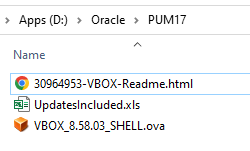
The idea was to remove the files that are already used and no more required (rather than being unimportant).
After the complete installation of PS, Tools etc. I did the cleanup and my PUM17 folder looks like this.
Rakesh, I am encountering an error when running the setup. The Zips are extracted. The error is when the system is checking the VirtualBox Default Machine Folder —> [Failed]
Please ignore.
Hi Rakesh, I’m new to Peoplesoft but was able to follow your instructions and complete the installation; however, when I attempt to login to the web interface (PIA), I get an invalid user / password error. I tried using user PS as well as SYSADM along with the password I’d entered during the installation process. Can you please let me know which user id I should be using?
@Nirav
Were all the password criteria mentioned on page 3 followed?
I’m getting this error :
ATTENTION: DPK Deployment failed.
Please check logs:
/opt/oracle/psft/dpk/setup/psft_dpk_setup.log /var/log/psft setup.log
in the last before PIA interface.
I get the same error too. Rakesh can you please let us know the fix for this?
@Rakesh
What error do you see when you check the log file?
Hi Rakesh
I am planning to learn PeopleSoft . I am not aware of how to install it without the Oracle identifier.
Can you please guide me how to install it as I do not have Oracle credentials.
Need your help on this
Thanks
@Nikhita
Unfortunately, without Oracle Support Identifiers, you won’t be able to download the files.