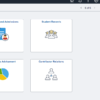In PeopleTools 8.59, the NavBar menu is sorted alphabetically by default.
If you are looking to change this back to the standard sorting, read on.
NabBar Menu – Standard Sorting
Long-time users of Peoplesoft systems know their way around the menu.
Even without having to read the entries, their mouse pointer stops at the right place.
Thanks to the standard menu order that they have become used to, it has become second nature to these users.
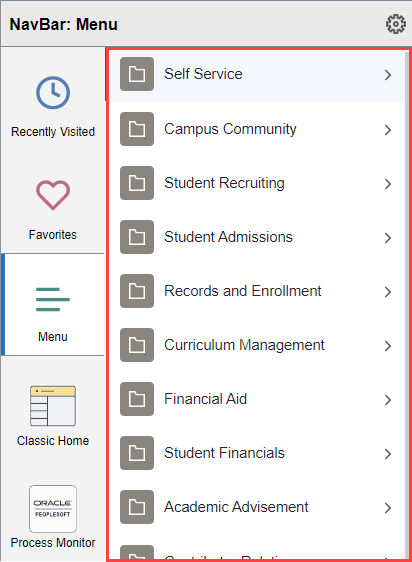
NabBar Menu – Alphabetic Sorting
However, for someone new to PeopleSoft, having the menu sorted and grouped alphabetically makes perfect sense. This will give them an idea of where to look for and how much to scroll down to find what they are after.
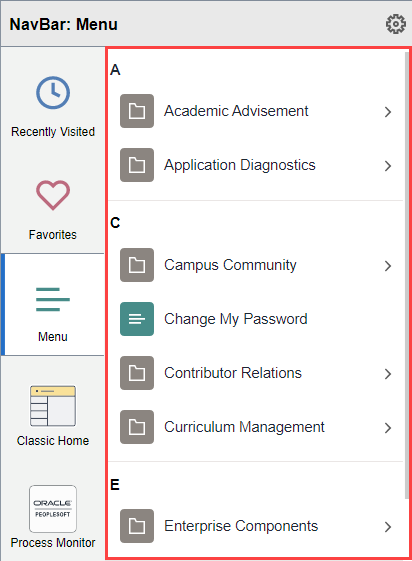
Best of both worlds
Some organisations may benefit from retaining the standard sort for the NavBar menu so that the majority of their large user base is not impacted.
At the same time, users who would like to use the alphabetically sorted NavBar menu have the ability to do so by personalising the NavBar.
We asked Peoplesoft users on social media platforms how their NavBar Menu was sorted and here’s what we found.
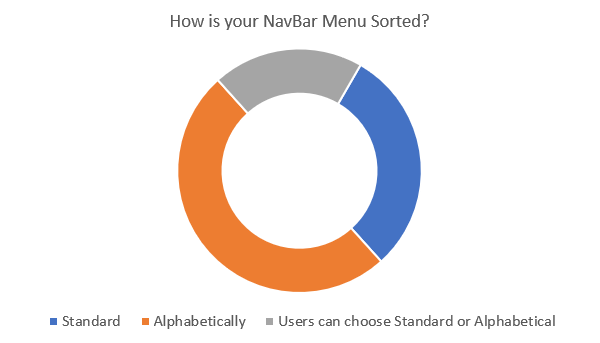
Changing Default NabBar Menu Sort Order
The sorting of entries on the NavBar menu is controlled through the NAVMENUSORT user options in Personalisation Options.
This is a system-wide change which means that all users who haven’t overridden this setting would see the NavBar menu in the standard sort order.
Open PeopleTools Option Category Level in Personalisations on the Personalisation Options page.
Nav: PeopleTools > Personalisation > Define System Personalisations
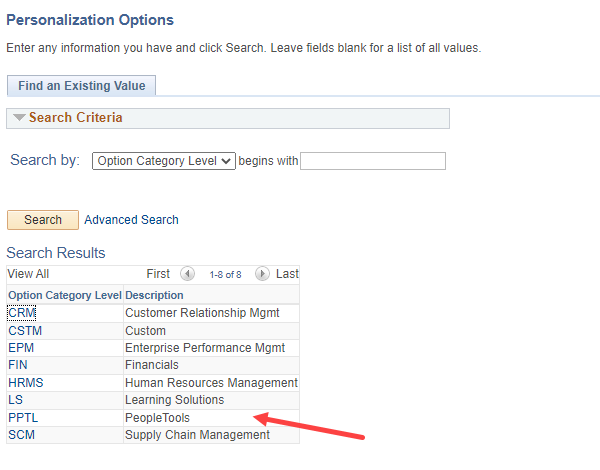
On the Define Personalisations grid, find the NAVMENUSORT row.
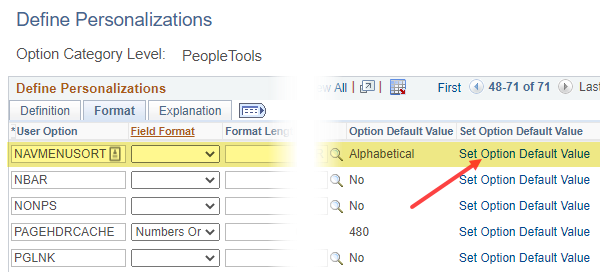
Switch to the Format tab and click the Set Default Option value link.
On the pop-up that is shown, select the option default value as Standard from the dropdown.
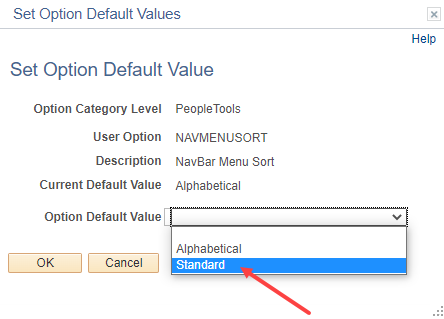
Save the page, sign out and sign in back.
Check the NavBar menu – it should have the standard sort now.
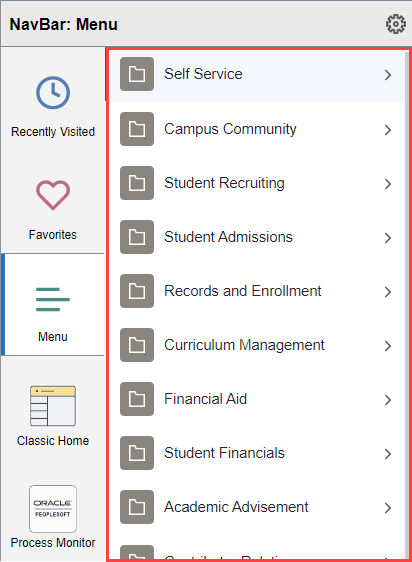
Migrating this change
This system-wide change can easily be migrated using Data Migration Workbench.
The data set name for Personalisations is PT_SEC_PERSONALIZATIONS
After adding PT_SEC_PERSONALIZATIONS, set Option Category Level as PPTL and User Option as NAVMENUSORT.
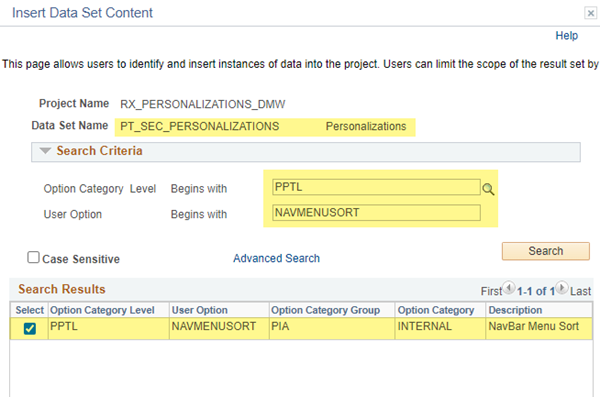
Add this to your Data Migration Workbench project and you are ready to copy the DMW project to a file!
Personalise NavBar
End-users wanting to change the sort order of their NavBar menu can do so by clicking the Personalize NavBar gear icon.
![]()
This page allows users to toggle the Menu Order.
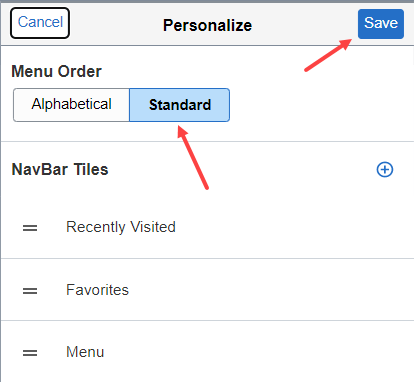
As this is a user-level setting, the results will only be visible to the users themselves.
However, keep in mind that all organisations may not provide users with the level of security to do this switch.
Over to you
As an organisation, do you allow your users to change the sort order of the NavBar menu?
Let me know in the comments.