What is the Notification Panel?
PeopleTools 8.59 brought in several enhancements to the Fluid homepage – one of them is the Notification Panel. The Notification Panel allows users to access their notifications directly on the homepage.
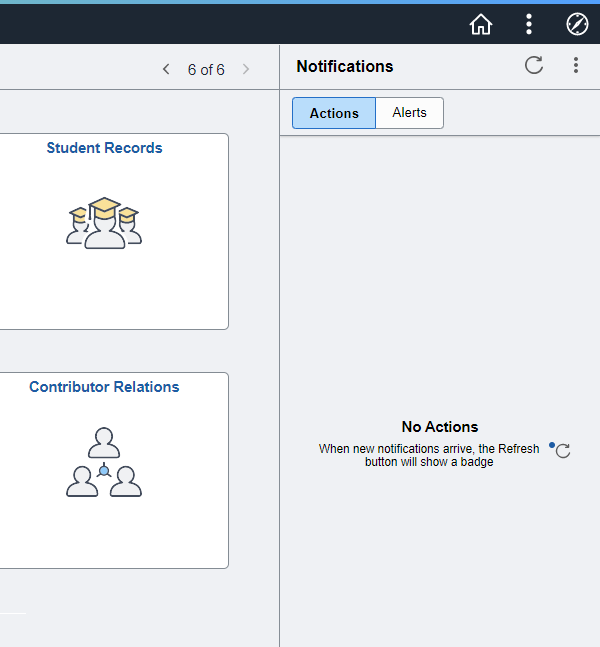
The panel is displayed prominently on the homepage by default on larger screens (width more than 1280px). When it comes to tablets and mobile screens, the panel appears only on clicking the Notification button in the banner – this is also the behaviour on transaction pages across screen sizes.
Within the Notification panel, you can toggle between actionable notifications and alerts.
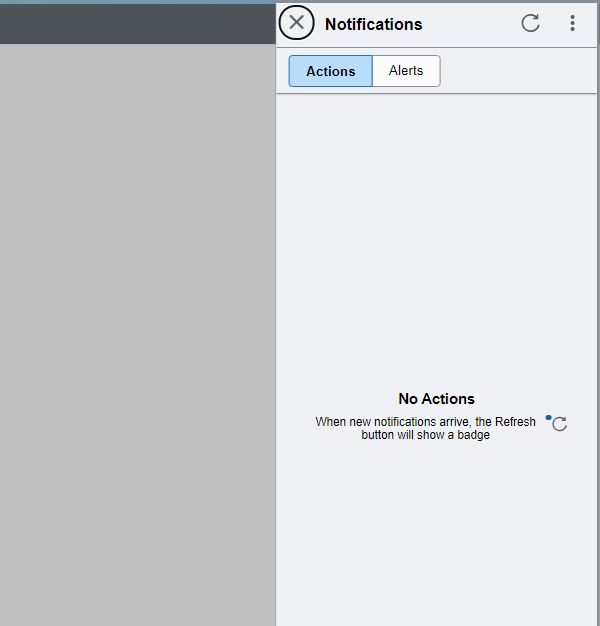
Hiding the Notification Panel on the Homepage
Now, some customers aren’t using notifications yet. So they may want to hide the Notification Panel on the fluid homepage instead of always displaying an empty one.
And thankfully this is a configuration that is handled through Personalisation Options.
Open PeopleTools Option Category Level in Personalisations on the Personalisation Options page.
Nav: PeopleTools > Personalisation > Define System Personalisations
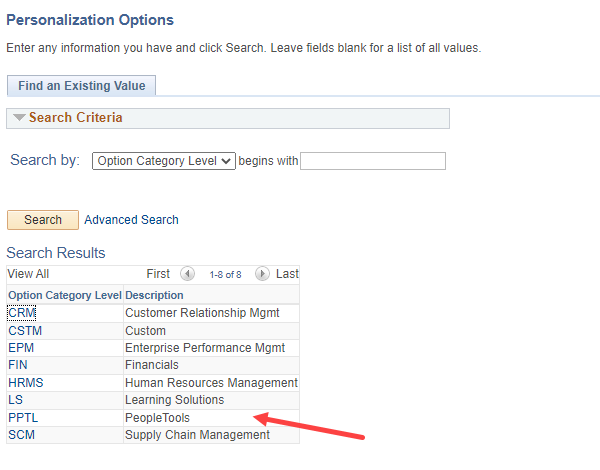
On the Define Personalisations grid, find the HPNOTIFYPNL row.
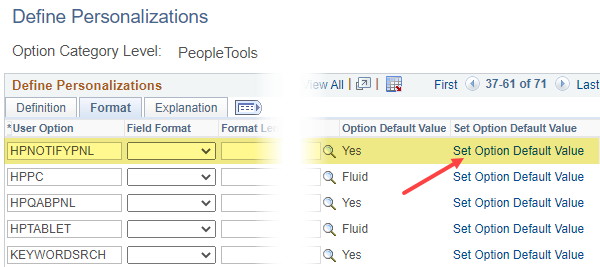
Switch to the Format tab and set the default option value to ‘No’ by clicking the Set Default Option value link.
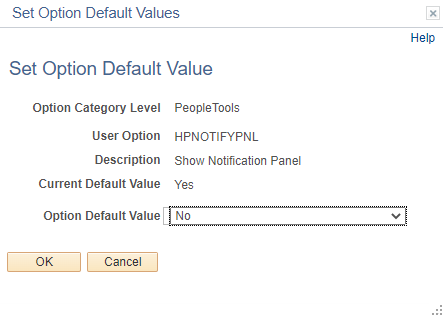
Save the page and navigate to the Fluid homepage.
The Notification Panel should be hidden now.
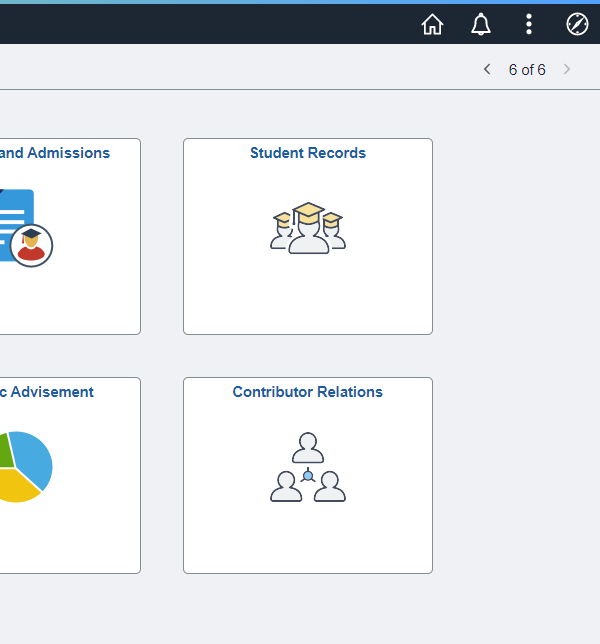
Migrating this change
This change can easily be migrated using the Data Migration Workbench.
The data set name for Personalisations is PT_SEC_PERSONALIZATIONS
After adding PT_SEC_PERSONALIZATIONS, set Option Category Level as PPTL and User Option as HPNOTIFYPNL
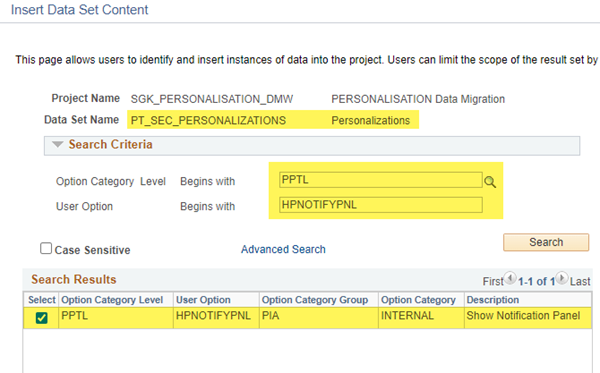
Add this to your Data Migration Workbench project and you are ready to copy the DMW project to a file!
Over to you
Do you have the notification panel enabled on the home page?
Let me know in the comments.


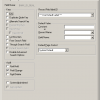










After making this change I do not see a change. Does it require anything else in order for this change to take effect?
@Steve – Nothing else is required – once the page is saved with the new settings, the Notification panel would be hidden immediately.