PeopleSoft Component Interface (CI) exposes a PeopleSoft Component for synchronous access to other applications written in PeopleCode, Java or C++. We can consider CI as the means by which PeopleSoft enforces encapsulation by limiting external access to just what is made available through the CI and nothing more.
A CI also executes the business logic included in the Component. As such, it provides a higher level of data validation to the data that is being loaded into the Component when compared to direct SQL inserts.
PeopleSoft also provides a Component Interface Tester to validate the CI and Excel To CI to manage loading data.
You can have as many CIs pointing to a Component as you want. However a Component Interface can point to only one Component.
Attributes of a Component Interface
A Component Interface has the following five attributes.
- Name
- Keys
- Properties
- Collections
- Methods
Name
The Name of the Component Interface is the unique name by which we can identify the CI. Calling the CI is also done with the help of this name.
Keys
These are special properties that can retrieve the values from a CI. The three types of keys that a Component Interface has are the following:
Get Keys: These keys return one instance of the Component Interface. These keys are created based on the search record and map to the Search Keys in the search record.
Find Keys: These keys return a list of instances of the CI. These too are created based on the search record and map to the combination of Search Keys and Alternate Search Keys of the Search record.
Create Keys: Create keys are created only when the associated Component has the Add action enabled.
Properties
Properties of a CI provide access to the Component Interface’s settings and the data from the underlying Component. We can broadly classify properties into two:
Standard Properties: There are some properties that get assigned automatically when a CI gets created. These standard properties cannot be viewed through the Application Designer. Some examples for such properties are InteractiveMode, GetHistoryItems etc. These properties can be set to true or false.
User Defined Properties: These properties map to the record fields on the Component. These are displayed in Application Designer and you can choose the properties that need to be included in the Component Interface.
Collections
This is a special property that corresponds to a scroll area. It can contain fields or subordinate scrolls, as is the case in the Component. The default name of a collection would be the same as that of the primary record for the underlying scroll.
Methods
Methods are functions that perform a specific task on a CI at runtime. Runtime access to each method is governed by the security level that you have for the specific method. Like Properties, Methods too can be classified into two:
Standard Methods: These are the methods that are available for all CIs. Certain standard methods like Find, Get, Save and Cancel get created automatically when CI is created. The Create method is created only if the underlying Component has the Add action enabled.
User Defined Methods: In addition to the standard methods, we can create our own functions and expose them through the CI as methods for added functionality. Such methods are called user-defined methods. Each user defined method maps to a function. Such methods are highlighted in blue in the Component Interface Designer.
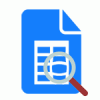












I got a scenario where we have EMPLOYEE component , On Save events of this component We are calling USER_PROFILE Component Interface. If We create CI for EMPLOYEE component , will it call USER_PROFILE CI?
Because in this case it will be holding two different CIs but as far i know one session can hold only one CI at a time. Please correct me if i am wrong.
My requirement is to rollback EMPLOYEE CI as well if USER_PROFILE CI get fails due to any reason.
Thanks in Advance,
Bhushan
I would like to create UPDATE DATA to delete position number as blank. I already put null in Position number data input but still invalid value. What should to fill ?
We successfully removed position numbers using UPDATE DATA and putting:
""
In the Excel to CI – under the position number column – for each value that we wanted to remove and it worked successfully.
Hope this helps.