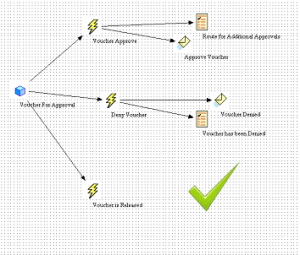
Peoplesoft Workflow
Many of the tasks that we perform in our day-to-day life cycle form a larger process or tasks. For example, an employee requesting to attend a training to his manager, the manager approving or denying it, the employee getting notified all of these form a larger process which is termed as workflow in PeopleSoft.
Purpose: The Sole purpose of Making a Workflow in PeopleSoft is Automation, as several people and several tasks are involved.
There are eight steps to implement a Workflow. Let us see them, one by one.
1. Design the workflow application
Before we start anything we have to plan our tasks. In a similar way for workflow applications, we have to analyze the business processes that we are about to automate.
Dig out the goals of the business process, what its component tasks are, and the tasks and users involved.
Frame out the conditions that trigger a workflow event
Break your Business process into smaller activities and further into steps.
As you design the workflow application, identify the workflow rules and how they relate to the data objects and transactions in the PeopleSoft system.
2. Build the underlying application
The underlying Application is nothing but the Components, pages and the functionality that is involved in the Workflow process. These have to be ready before we start building the workflow.
3. Create workflow maps
Technically speaking this is the first step in developing a workflow. Open your Application designer, then a new project. Use PeopleSoft Application Designer to create graphical maps that represent your business process. At this stage, you create maps only for the processes that are involved in the underlying application; you add PeopleSoft Workflow-specific elements to the maps when you define events and routings.
Business process
A business process is a graphical representation of the relationships between related activities. Arrows show the relationships between the activities, indicating the proper chronological sequence.
Activity
Activities that are intended only for end users (in PeopleSoft Navigator or in activity guides) typically include only steps that correspond either to application pages or to external programs. When you incorporate workflow, activities also include events and routings. Events represent specific transactions that can occur in the page that is connected to the event. Routings represent notifications that are triggered by that event.
For example, several possible events appear on a page where managers approve orders. The manager can approve or deny the order, or send the order back to the employee for changes. Each event requires routings to inform the next person in the chain (a buyer, an additional approver, or the employee who submitted the original order) about what action must happen next.
Step
Use the Step Attributes dialog box to select the page or program that the system starts when a user selects this step and the action mode that is used to open the page.













I have a worklist record defined as above .When I make a transaction it does not have an entry stating it has been routed but the status on the transaction page says pending for approval, can u please guide as to how i can find to whom has this transaction routed for approval?
Hi Dhiraj,
We are facing the same issue, is this issue resolved for you?
please send with exact sample example with code .
How to disable delivered self service transactions in peoplesoft workflow inquiry page?
How do I disable delivered self service transaction that appear in the prompt button of transaction name field?